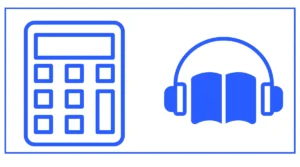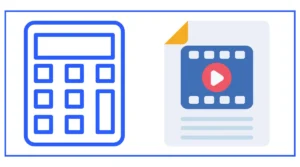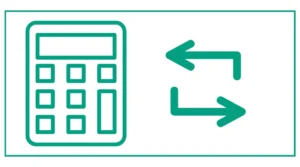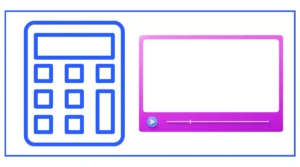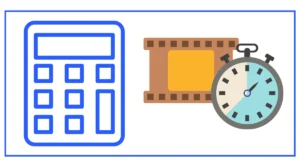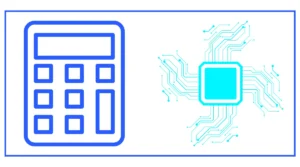Do you want to find the density of pixels within a screen?
The resolution calculator allows you to calculate the resolution. All you need to do is to enter the width in pixels and the width in micrometers.
Here is the formula:
R = Wp/ Wum
- R is the resolution (pixels/micrometer)
- Wp is the width in pixels
- Wum is the width in micrometers
You might also want to calculate the Audiobook speed or circuit bandwidth.
Here’s the tool description with the requested specifications:
What is Resolution and Why Does it Matter?
Resolution refers to the level of detail in an image or video. It’s typically measured in pixels, which are the tiny dots that make up a digital image. The higher the resolution, the more pixels there are, and the more detail the image can display.
Understanding resolution is important for several reasons:
- Image Quality: Higher resolution generally means better image quality, with sharper details and clearer textures.
- Display Compatibility: Different devices have different screen resolutions, so knowing your image’s resolution helps ensure it displays correctly across various platforms.
- Printing: For print media, resolution directly affects the sharpness and clarity of the final product.
- File Size: Higher resolution images have larger file sizes, which can impact storage and loading times.
The Basics of Image Resolution
Image resolution is typically expressed in two ways:
- Pixel Dimensions: This is the total number of pixels in the image, expressed as width x height. For example, an image that is 1920 pixels wide and 1080 pixels high would have a resolution of 1920×1080.
- Pixels Per Inch (PPI): This measure indicates how many pixels fit into one inch of the image. It’s particularly important for printing, as it affects the physical size and quality of the printed image.
How to Use a Resolution Calculator
A resolution calculator is a tool that helps you determine various aspects of image resolution. Here’s a step-by-step guide on how to use one:
- Input Image Dimensions: Enter the width and height of your image in pixels.
- Specify the Desired Output: Depending on your needs, you might want to calculate PPI, physical size, or aspect ratio.
- Enter Additional Information: Some calculators might ask for the viewing distance or screen size.
- Click Calculate: The tool will process the information and provide the results.
Let’s say you have an image that’s 3000 pixels wide and 2000 pixels high, and you want to print it at 300 PPI. The calculator would tell you that the print size would be 10 inches wide by 6.67 inches high.
Understanding Aspect Ratio
Aspect ratio is the proportional relationship between an image’s width and height. It’s typically expressed as two numbers separated by a colon, such as 16:9 or 4:3.
Common aspect ratios include:
- 16:9: Standard widescreen format for HDTVs and many computer monitors
- 4:3: Traditional TV and computer monitor format
- 3:2: Common for DSLR cameras and 35mm film
- 1:1: Square format, popular on social media platforms like Instagram
A resolution calculator can help you maintain the correct aspect ratio when resizing images. For example, if you have a 1920×1080 image (16:9 aspect ratio) and need to reduce its width to 1280 pixels, the calculator would tell you that the new height should be 720 pixels to maintain the aspect ratio.
Calculating PPI (Pixels Per Inch)
PPI is a crucial measure for print quality. To calculate PPI, you need to know:
- The pixel dimensions of your image
- The desired print size in inches
The formula is: PPI = Pixel dimension / Print size in inches
For example, if you have an image that’s 3000 pixels wide and you want to print it 10 inches wide:
PPI = 3000 / 10 = 300 PPI
A resolution calculator can perform this calculation quickly, helping you determine if your image has sufficient resolution for high-quality printing. Generally, 300 PPI is considered good for most print applications, while 72 PPI is often sufficient for screen display.
Scaling and Resizing Images
When you need to change the size of an image, a resolution calculator can be invaluable. It can help you:
- Maintain aspect ratio when resizing
- Calculate new pixel dimensions for a desired print size
- Determine how scaling will affect image quality
For instance, if you have a 2400×1600 pixel image and need to reduce it to fit a 1200 pixel wide space, the calculator would tell you that the new dimensions should be 1200×800 pixels to maintain the original 3:2 aspect ratio.
Resolution for Video
Resolution is equally important for video. Common video resolutions include:
- 1920×1080 (1080p Full HD)
- 3840×2160 (4K Ultra HD)
- 7680×4320 (8K Ultra HD)
A resolution calculator can help you determine the aspect ratio of these formats, calculate file sizes, and even estimate the bandwidth required for streaming at different resolutions.
Resolution and File Size
Higher resolution means more pixels, which translates to larger file sizes. A resolution calculator can help you estimate file sizes based on dimensions and color depth. This is useful for:
- Planning storage needs
- Estimating upload/download times
- Optimizing images for web use
For example, an uncompressed 24-bit color image at 1920×1080 resolution would have a file size of approximately 6 megabytes. Knowing this can help you choose appropriate compression settings to balance quality and file size.
Screen Resolution vs. Image Resolution
It’s important to understand the difference between screen resolution and image resolution:
- Screen resolution refers to the number of pixels a screen can display
- Image resolution refers to the number of pixels in an image file
A resolution calculator can help you determine how your images will appear on different screens. For instance, a 4K (3840×2160) image will appear larger on a 1080p (1920×1080) screen because it has more pixels than the screen can display at once.
Resolution for Digital Photography
For photographers, understanding resolution is crucial. A resolution calculator can help:
- Determine the maximum print size from a camera’s megapixel count
- Calculate the resolution needed for different print sizes
- Estimate the impact of cropping on image resolution
For example, a 24-megapixel camera typically produces images around 6000×4000 pixels. Using a resolution calculator, you can determine that this would allow for a high-quality 20×13.3-inch print at 300 PPI.
Resolution in Graphic Design
Graphic designers often need to work with images at various resolutions for different purposes. A resolution calculator can assist in:
- Preparing images for print vs. web use
- Scaling logos and other graphics while maintaining quality
- Ensuring images meet specific resolution requirements for different platforms
For instance, if you’re designing a billboard, you might use the calculator to determine that a 300 PPI image for a 10×20 foot billboard would need to be a massive 36000×72000 pixels!
Practical Applications of a Resolution Calculator
Here are some real-world scenarios where a resolution calculator proves invaluable:
- Preparing images for social media: Different platforms have different optimal image sizes. A resolution calculator can help you resize images correctly for each platform.
- Printing photos: Calculate the maximum print size for your digital photos while maintaining quality.
- Web design: Determine appropriate image sizes for various screen resolutions to ensure your website looks good on all devices.
- Video production: Calculate aspect ratios and pixel dimensions when converting between different video formats.
- Digital art: Determine the canvas size needed for artwork intended for specific print dimensions.
Limitations and Considerations
While resolution calculators are powerful tools, it’s important to understand their limitations:
- They can’t improve image quality. Calculating a higher resolution doesn’t add detail to an image.
- They don’t account for image content. Some images may look fine at lower resolutions due to their content.
- They don’t consider compression. File size calculations are typically for uncompressed images.
- They may not account for pixel aspect ratio. Some video formats use non-square pixels, which can affect calculations.