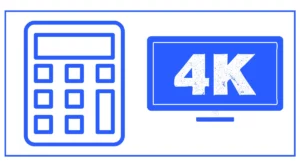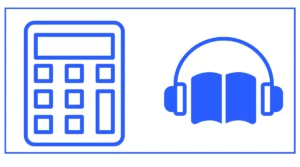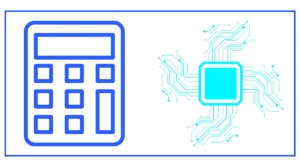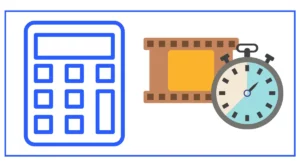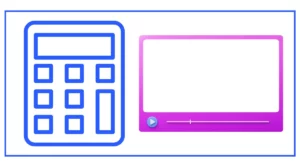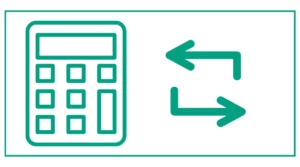Video File Size Calculator
Do you want to calculate the total size of a video file?
There can be a number of reasons. For example, you want to find out how much space is required to copy the file to your disk, USB, or computer.
This video file size calculator allows you to calculate the video size by entering the pixel length, pixel width, frames per second, and total minutes. You can also find the resolution easily.
Here is the formula:
VFS=PL∗PW∗3∗FPS/(1024∗1024)∗T/1028
- VFS is the video file size (GB)
- PL is the pixels along the length
- PW is the pixels along the width
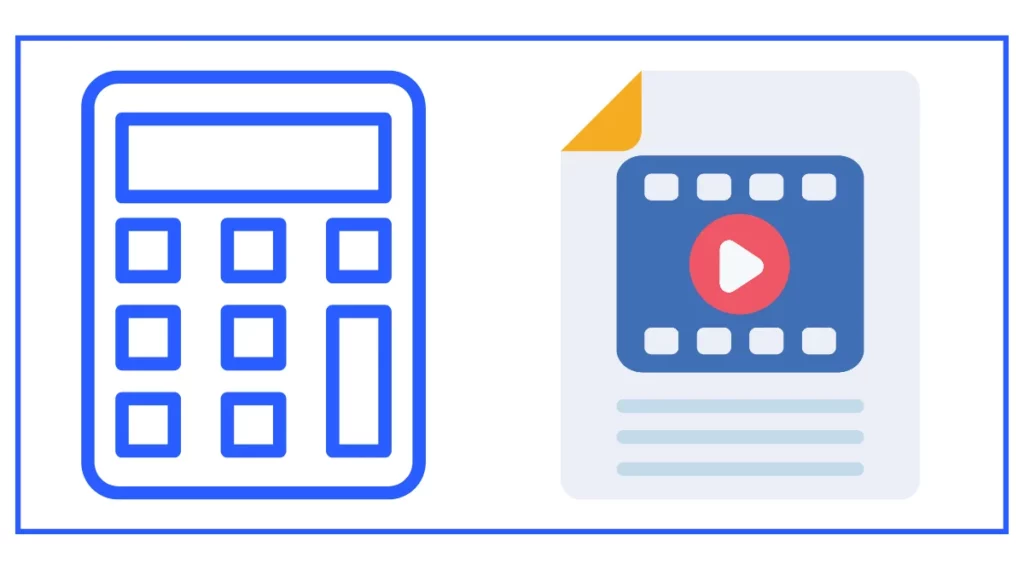
What Is Video File Size?
Video file size refers to the amount of digital storage space a video file occupies. It’s typically measured in megabytes (MB) or gigabytes (GB), depending on the length and quality of the video. Understanding video file size is essential for various reasons, including storage management, upload/download times, and streaming quality.
Factors Affecting Video File Size
Several factors contribute to the overall size of a video file:
- Resolution (frame size)
- Frame rate
- Bitrate
- Codec
- Color depth
- Duration
Let’s dive deeper into each of these factors to understand their impact on video file size.
Resolution and Frame Size
Resolution, also known as frame size, is the number of pixels in each frame of a video. It’s typically expressed as width × height, such as 1920 × 1080 for 1080p video or 3840 × 2160 for 4K video.
Higher resolutions result in larger file sizes because more pixels need to be stored for each frame. For example, a 4K video file will be significantly larger than a 720p video of the same duration and other settings.
Common Video Resolutions:
- 720p: 1280 × 720 pixels
- 1080p: 1920 × 1080 pixels
- 4K: 3840 × 2160 pixels
- 8K: 7680 × 4320 pixels
Frame Rate
Frame rate refers to the number of individual frames displayed per second in a video. It’s typically measured in frames per second (fps). Common frame rates include 24 fps, 30 fps, and 60 fps.
Higher frame rates result in smoother motion but also increase file size. For example, a 60 fps video will be about twice the size of a 30 fps video with the same resolution and duration.
Bitrate and Compression
Bitrate is the amount of data processed per unit of time, usually measured in bits per second (bps). Higher bitrates generally result in better video quality but also larger file sizes.
Compression is used to reduce file size by eliminating redundant data. There are two types of compression:
- Lossless compression: Reduces file size without sacrificing quality
- Lossy compression: Achieves greater size reduction but may slightly decrease quality
Video Codecs
A codec (short for coder-decoder) is software or hardware that compresses and decompresses digital video. Different codecs have varying levels of efficiency in compressing video while maintaining quality.
Popular video codecs include:
- H.264 (AVC): Widely supported and offers good compression
- H.265 (HEVC): More efficient than H.264, resulting in smaller file sizes
- VP9: Developed by Google, used in web browsers and YouTube
- AV1: A newer, highly efficient codec
The choice of codec can significantly impact video file size. For example, H.265 can achieve the same quality as H.264 at about half the bitrate, resulting in smaller file sizes.
Color Depth
Color depth, also known as bit depth, refers to the number of bits used to represent the color of each pixel. Common color depths include:
- 8-bit color: 256 colors per channel (16.7 million colors total)
- 10-bit color: 1024 colors per channel (1.07 billion colors total)
- 12-bit color: 4096 colors per channel (68.7 billion colors total)
Higher color depths result in more accurate color representation but also increase file size.
Calculating Video File Size
To calculate the size of an uncompressed video file, you can use the following formula:
File Size = Resolution × Frame Rate × Bit Depth × Channels × DurationFor example, let’s calculate the size of a 1-minute 1080p video at 30 fps with 8-bit color depth:
Resolution: 1920 × 1080 = 2,073,600 pixels per frame
Frame Rate: 30 fps
Bit Depth: 8 bits
Channels: 3 (RGB)
Duration: 60 seconds
File Size = 2,073,600 × 30 × 8 × 3 × 60
= 89,579,520,000 bits
≈ 11.2 GBThis calculation gives you the uncompressed file size. In reality, most videos are compressed, resulting in much smaller file sizes.
Video File Size Calculator
To simplify the process of estimating video file sizes, you can use a video file size calculator. These tools take into account various factors like resolution, frame rate, and compression to provide a more accurate estimate of the final file size.
This calculator helps you estimate the uncompressed video file size based on the pixel dimensions, frame rate, and duration. Keep in mind that actual file sizes will be smaller due to compression.
Optimizing Video File Size
Understanding video file size is crucial for optimizing your videos for various purposes. Here are some tips to reduce video file size while maintaining quality:
- Choose the right resolution: Use the appropriate resolution for your target audience and platform. For example, 1080p is often sufficient for most online videos.
- Select an efficient codec: Use modern codecs like H.265 or AV1 for better compression.
- Adjust bitrate: Find the optimal bitrate that balances quality and file size.
- Consider frame rate: Use lower frame rates (e.g., 24 or 30 fps) unless high frame rates are necessary.
- Compress audio: Don’t forget about audio compression, as it can also impact overall file size.
- Use variable bitrate encoding: This allows for more efficient use of data by allocating higher bitrates to complex scenes and lower bitrates to simpler ones.
Video Formats and File Size
Different video file formats can affect the overall file size due to their inherent properties and supported codecs. Common video formats include:
- MP4 (MPEG-4 Part 14): Widely supported and offers good compression with H.264 or H.265 codecs.
- MKV (Matroska): Supports multiple audio and video streams, subtitles, and chapters. File sizes can vary depending on the chosen codec.
- AVI (Audio Video Interleave): An older format that may result in larger file sizes compared to more modern formats.
- MOV (QuickTime File Format): Developed by Apple, it’s commonly used in video editing workflows.
When choosing a video format, consider compatibility with your target platforms and the balance between quality and file size.
Bandwidth Considerations
Understanding video file size is crucial when considering bandwidth limitations, especially for streaming or uploading large video files. Here are some bandwidth-related considerations:
- Streaming: Higher quality videos require more bandwidth. For example, streaming 4K video typically requires at least 25 Mbps internet speed.
- Uploading: Larger file sizes take longer to upload. Consider using file compression or choosing appropriate quality settings when uploading to video sharing platforms.
- Download times: If you’re distributing video files, be mindful of the file size to ensure reasonable download times for your audience.
- Storage costs: For cloud storage or video hosting services, larger file sizes may incur higher storage costs.
Sources