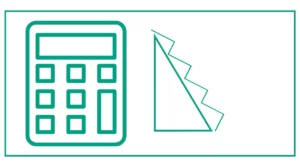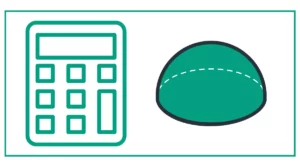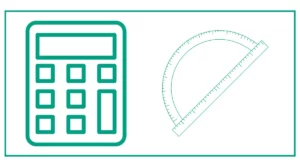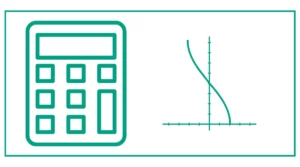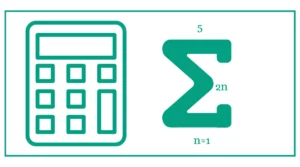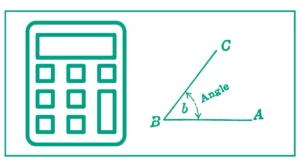Average Percentage Calculator
Average Percentage: %
The average percentage calculator helps you calculate the percentages within and without the specified sample sizes.
If your sample size is the same, select yes, and add all the percentages to calculate the average percentage.
average=n(a1+a2+…+an)/n
If your sample size is different for different percentages, select no from the drop-down menu and enter the percentage and sample size of each group. It is also called the weighted average.
w 1 +w 2 +w 3 +...+w n a 1 ⋅w 1 +a 2 ⋅w 2 +a 3 ⋅w 3 +...+a n ⋅w n / w1+ w2+.... wn
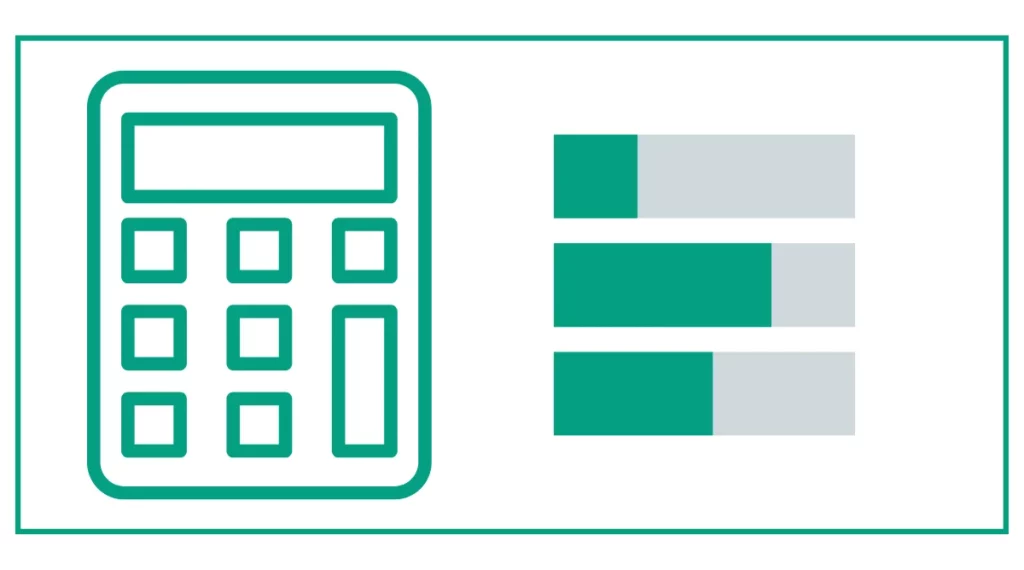
You might be interested in other mathematical calculators like the calculation of arccos or finding the cosecant.
What is a Weighted Average?
A weighted average is a calculation that takes into account the varying degrees of importance of the values in a data set. Unlike a simple average (arithmetic mean) where all values are treated equally, a weighted average assigns a weight to each value, reflecting its relative importance or the size of the group it represents.
Why Use Weighted Averages?
Weighted averages provide a more accurate representation of data when not all values should be treated equally. They are particularly useful in scenarios where:
- Different data points represent varying sample sizes
- Some values are more important or significant than others
- You need to account for the relative impact of each value on the overall result
Introducing Our Average Percentage Calculator
The calculator provided is a specialized tool designed to compute the weighted average of multiple percentages. It offers flexibility in handling both scenarios where all sample sizes are the same and where they differ.
Key Features of the Calculator
- Option to specify whether all sample sizes are the same or different
- Ability to add multiple entries (percentages and sample sizes)
- Automatic calculation of the weighted average percentage
- User-friendly interface for easy input and quick results
How to Use the Average Percentage Calculator
Using our calculator is straightforward. Here's a step-by-step guide:
- Decide if all your sample sizes are the same:
- Select "Yes" if all percentages represent equally sized groups
- Select "No" if the percentages represent groups of different sizes
- Enter your data:
- Input the first percentage
- If sample sizes differ, enter the corresponding sample size
- Click "Add Entry" to input additional percentages (and sample sizes if applicable)
- Once all data is entered, click "Calculate"
- The calculator will display the weighted average percentage
The Mathematics Behind the Calculator
Understanding the formula used by the calculator can help you appreciate its functionality and accuracy.
Formula for Weighted Average Percentage
The general formula for a weighted average percentage is:
Weighted Average % = (Σ (Percentage × Weight)) / (Σ Weights)
In our calculator:
- If all sample sizes are the same, each percentage is effectively given a weight of 1
- If sample sizes differ, each percentage is weighted by its sample size
Practical Applications and Examples
Let's explore some real-world scenarios where our average percentage calculator proves invaluable.
Example 1: Calculating Final Grade (Equal Weights)
Suppose a student has the following grades:
- Midterm Exam: 85%
- Final Exam: 92%
- Project: 88%
- Homework Average: 90%
Assuming each component carries equal weight:
- Select "Yes" for same sample sizes
- Enter each percentage and click "Add Entry" after each
- Click "Calculate"
The calculator would return a final grade of 88.75%.
Example 2: Weighted Course Grade
Now, let's consider a scenario where different components have varying weights:
- Midterm Exam (30% of final grade): 85%
- Final Exam (40% of final grade): 92%
- Project (20% of final grade): 88%
- Homework (10% of final grade): 90%
To use the calculator:
- Select "No" for same sample sizes
- Enter each percentage with its corresponding weight as the "sample size"
- Midterm: 85% with sample size 30
- Final: 92% with sample size 40
- Project: 88% with sample size 20
- Homework: 90% with sample size 10
- Click "Calculate"
The calculator would compute a weighted average of approximately 89.3%.
Advanced Uses of the Average Percentage Calculator
Our calculator's flexibility allows for various advanced applications across different fields.
Analyzing Sales Performance
A sales manager can use the calculator to evaluate team performance, considering both individual sales percentages and the size of each salesperson's territory:
- Alice: 105% of target (territory size: 500 units)
- Bob: 98% of target (territory size: 750 units)
- Charlie: 112% of target (territory size: 600 units)
- Diana: 95% of target (territory size: 900 units)
By inputting these percentages and using the territory sizes as weights, the manager can get a more accurate picture of overall team performance.
Calculating GPA
The calculator can be used to compute GPA, taking into account both grades and credit hours:
- Math (4 credits): 92% (A-)
- History (3 credits): 88% (B+)
- Science (4 credits): 95% (A)
- English (3 credits): 90% (A-)
By entering these percentages and using credit hours as weights, students can accurately calculate their GPA.
Tips for Effective Use of the Average Percentage Calculator
To make the most of this tool, consider the following tips:
- Ensure data accuracy: Double-check your input values to avoid calculation errors.
- Understand your weights: When using different sample sizes, make sure you understand what these numbers represent in your specific context.
- Use consistent units: Ensure all percentages are in the same format (e.g., all expressed out of 100).
- Add entries carefully: Use the "Add Entry" button to include all relevant data points.
- Interpret results wisely: Remember that while weighted averages provide valuable insights, they may not tell the whole story of your data.
Common Questions
Here are some frequently asked questions about using this calculator:
Can I use this calculator for non-percentage values?
While designed for percentages, you can use it for other decimal values. Just remember to interpret the result appropriately.
How many entries can I add?
The calculator allows you to add multiple entries. There's no set limit, but for very large datasets, you might consider using more advanced statistical software.
What if I make a mistake in entering data?
Currently, you'll need to refresh the page and start over. Always double-check your entries before calculating.
Can this calculator handle negative percentages?
Yes, the calculator can process negative percentages. However, be cautious when interpreting results that include negative values.
References
- How to calculate average percentage: Formula and examples. (n.d.). indeed.com/career-advice/career-development/how-to-calculate-average-percentage
- How Do You Find The Average Of Percentages? - Zippia. (2023, March 16). Zippia. zippia.com/advice/how-to-average-percentages/